FREE CV TEMPLATE IN WORD FOR DOWNLOAD
Welcome to our free CV template, designed to help you create a professional and impressive CV effortlessly. Whether you are a recent graduate, mid-career, or seeking new challenges, this template is perfect for showcasing your qualifications, experience, and skills in the best possible way.
Our template is easy to download and customize in Microsoft Word, making it quick and simple to create a standout CV. Follow our step-by-step guide to complete your CV and get ready to impress employers with a professional and well-structured document.
DOWNLOAD OUR FREE CV TEMPLATE HERE
Start your journey towards your dream job today by downloading our free CV template! Click the button.
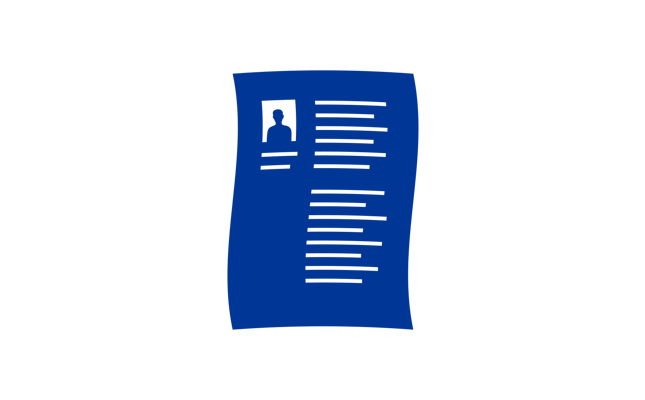
HOW TO DOWNLOAD AND USE OUR FREE CV TEMPLATE
Having a professional CV is crucial for standing out in the job search. Here is a simple guide on how to download and use a free CV template in Word.
Step 1: Find and download the CV template
- Download the file: Click the download button to save the template to your computer. The file will typically be in .docx format, which is compatible with Microsoft Word.
Step 2: Open the CV template in Word
- Open Microsoft Word: Start the program on your computer.
- Open the template: Go to the "File" menu and select "Open."
- Find the downloaded file on your computer and open it.
Step 3: Customize your CV template
- Edit text: Click on the various text fields and enter your own information, including your name, contact information, education, work experience, etc.
- Customize design: If you want to change colors, fonts, layout, or insert your own picture, you can do so using Word's design tools under the "Home" and "Design" tabs.
Step 4: Save your CV
- Save as: When you are satisfied with your CV, go to the "File" menu and select "Save As."
- Choose format: Select where you want to save the file and in which format (e.g., .docx or .pdf to ensure compatibility and a professional look).
- Name the file: Give the file a recognizable name, such as "CV_[Your Name].pdf" and click "Save."
Step 5: Print or share your CV
- Print: If you need a physical copy, you can print the CV directly from Word.
- Share electronically: You can also attach your CV to emails or upload it to job portals when applying online.
